Our website is supported by our users and contains affiliate links. We get paid when you purchase or sign up for anything through those links. Read the full disclaimer for more information.
Last Updated on October 26, 2020 by Yovana
Have you recently started a blog or site but found that it load slowly, pictures aren’t rendering properly, or it is lagging? Have yo found that the performance is poor and you have no expertise to try and resolve the speed and performance? You are going to want to speed up your WordPress site or blog if you ever want to get traffic and following. People don’t want to go to a site that is going to waste their time just by loading. You need to boost your WordPress blog’s speed and performance if you are serious about your blog.
If you have not yet started a blog and want to, or are having trouble with where to start, check out How To Create A Self Hosted WordPress Blog.
The best and most popular hosting for website speed and optimization is WP Engine, by far. You have to pay a little more for WP Engine than others but that is because it is not shared WordPress hosting like Siteground or Bluehost. If you sign up for Bluehost with my link you get a free domain, free site builders, free 1-click WordPress install, 24/7 support and all for only $2.95 a month!
If you ever want to have a successful blog you need a quick website that performs at optimal levels. A fast website improves the user’s experience which will make them come back time and time again and also refer you to their friends, thus increasing pageviews and traffic. Fast loading pages also help with your WordPress SEO. SEO is important if you ever want to rank on Google search pages and be seen. How will you have a successful site if no one can find you through search engines? See what I mean? Speed and performance are very important in the saturated blog world we all know and love. It is what sets you apart from the masses.

Table of Contents
Here are my tips to boost your WordPress Blog’s Speed and Performance so your blog’s success is never compromised.
Optimize your site and ultimately your numbers!
Let’s run a WordPress speed test!
You can scan your WordPress blog for free on WP Engine’s speed tool. It is 100% free!
All you do is type in your blog’s URL and click submit. Fill out a couple lines of information about yourself such as name and email and click submit again. Then they will email the results right to your inbox! Click the speed test banner to test the speed of your site and see what could be improved!

You can also test your site’s speed with other tools out there such as Pingdom.
Install a WordPress Caching Plugin.
WordPress pages are ‘dynamic’ and built on the fly every time someone visits your site or blog. To build your pages, WordPress has to run multiple processes to find the required information, combine that information, and then display it to your users.
Installing a caching plugin will make it so instead of going through the whole page and site generation processes every time, your caching plugin makes a copy of the page after the first load, and then serves that cached version to every subsequent user.
If you already have a managed WordPress hosting service, like Bluehost then they already do this for you and you won’t have to install any further caching plugins. However, if you have a shared hosting provider, you might need to check with them if they do these kinds of things for you already, if they don’t then keep reading.
I recommend a plugin like WP Super Cache. It is super easy to install, active and use.
Navigate to the left sidebar of your WordPress dashboard and select ‘Plugins’ -> ‘Add New’. Search of WP Super Cache, select ‘Install’ and then ‘Activate’.
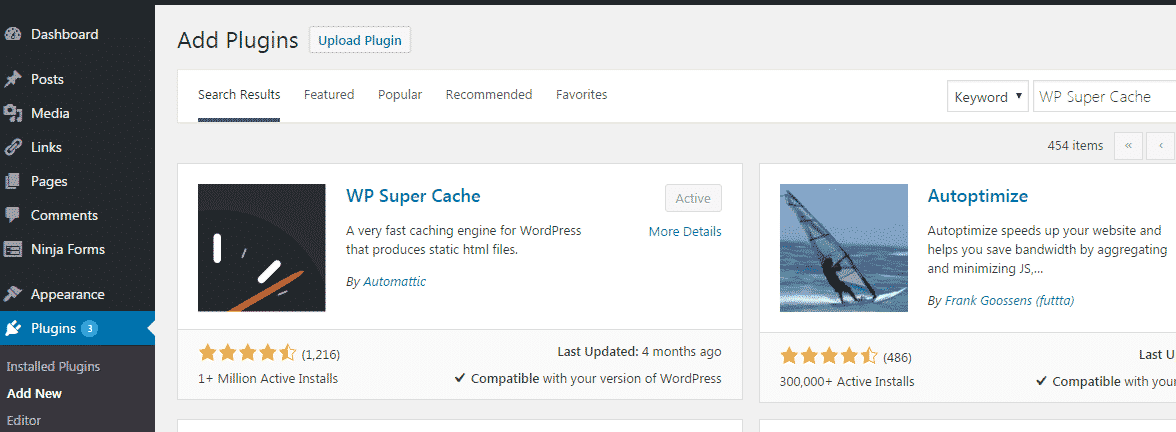
Once activated, navigate to the WP Super Cache under your left sidebar menu item ‘Settings’ and select ‘caching on’.
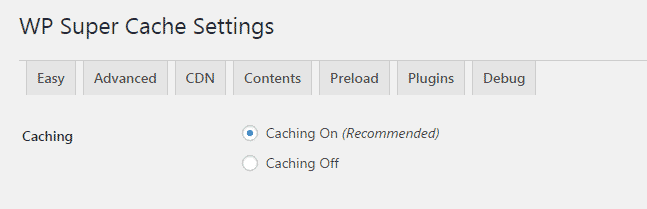
For more advanced tech savvy people out there, you can modify the caching options under the ‘Advanced’ tab if you wish. WP Super Cache selects all of the recommended ‘Advanced’ options for caching by default so for you non-tech savvies, you are good to go!
The Ultimate Blogger Freebie Master List
Sign up to get this master list of the top freebies for bloggers; free stock photos, checklists, courses, guides, planners, etc.
Optimize images for speed
Always, always, always optimize your images before slapping them on your blog. I recommend PicMonkey or Adobe for image editing and optimization.
I recommend 2 image formats for optimal speed and performance throughout your blog or website. The 2 image formats that are going to give you the best load times are PNG and JPEG. PNG’s in uncompressed and can take longer to load but have the best quality. JPEG is a compressed file format which reduces the image quality but only slightly. So switch between PNG and JPEG depending on the type of image, where it is used and how you want that image to impact your users.
If the image has a lot of different colors and bright schemes, then use JPEG. If it’s a simpler image or a transparent image like a logo, then use PNG.
Related:
How To Create Your Very Own Logo For Free
How To Create Stunning Images For Your Blog In 5 Minutes
The Top 11 Resources For Free Stock Photos
Maintain your WordPress and keep it updated.
WordPress updates often monthly it seems lately. Every time you see that reminder on the top of your WordPress dashboard to update to the newest version of WordPress, do it. If you have a managed hosting plan, they will do this for you. However, if you do not, you will need to do it yourself. Always backup your site before updating. You can do this by contacting your hosting provider’s support team or if you are more tech savvy, back up the database and site files manually if the hosting provider does not have any designated area in the hosting dashboard to do it. Make sure all of your themes and plugins are updated as well. Keeping all components of your site updated keeps it running smoothly and at optimal speed and performance.
Optimize your WordPress database.
After using WordPress for a while, you have deleted spam comments, deleted old themes and plugins, deleted draft posts or pages you don’t need anymore. After time your database will have lots of information that you probably don’t need anymore. Another way to improve your site’s performance is optimizing your database to delete and get rid of all that unnecessary information.
You can optimize your database to trash this old unwanted information with the WP-Sweep plugin. It allows you to clean your WordPress database by deleting things like trashed posts, revisions, unused tags, etc. It will also optimize your database’s structure with just a click.
Use a theme optimized for speed.
When choosing a theme for your website, it’s important to pay special attention to any optimization it offers. You can find and use the most beautiful theme out there but what good is it if it is poorly coded and performs horribly.
It is always better to go with a simpler theme and install quality plugins to get features you want or need.

Premium WordPress theme shops such as iThemes, StudioPress, Creative Market, or Elegant Themes offer themes that are coded well and optimized for speed. Check out How To Create A Beautiful Blog Using Free WordPress Themes.
What other measures are you taking to optimize your blog’s speed and improve its performance? I would love to hear from you!
Related:
How To Secure Your WordPress Blog From Hackers
How To Create Stunning Images For Your Blog In 5 Minutes
21 Top Tools To Help Boost Your Blog
Boost Your Blog’s Traffic With WordPress Plugins
The Ultimate Blogger Freebie Master List
Sign up to get this master list of the top freebies for bloggers; free stock photos, checklists, courses, guides, planners, etc.

Daniella is the creator and author of iliketodabble.com. When their wife Alexandra and them aren’t globetrotting or playing with their 7+ animals, they are dabbling and working towards a future of financial freedom.

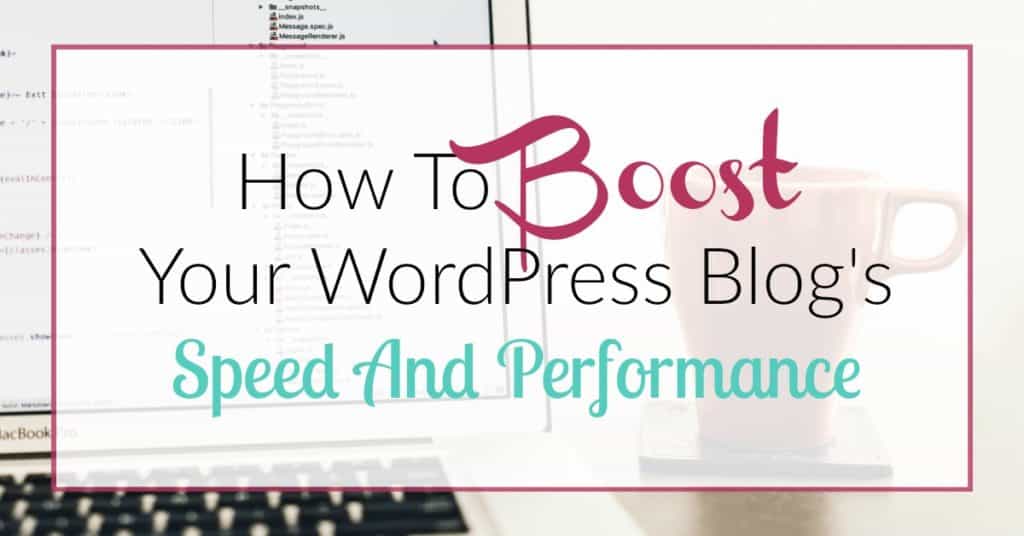
I definitely agree with all the tips you’ve listed up here.
Thanks for sharing
Such useful information you’ve compiled here! I had a crazy problem with my website’s loading time in the beginning because I was not properly compressing my images! They were such large files. Now I know better!
Best,
Rebecca
I think the theme a person chooses is so important for site speed. Also, not using super large images as well.
I’m definitely going to make sure we are using these plugins on our site. I don’t want to lose readers because our blog isn’t loading as quickly as possible.
There is nothing worse than a site that doesn’t load properly or who’s pictures fail to keep up with content loading. Using these plugins can really help ensure your blog loads quickly.
This is exactly what I needed right now! I’ve been looking into boosting my blog speed. Thank you for all the helpful tips and tricks!
Anytime! That is what I am here for 😉
Oh wow, what a helpful post!! I was totally unaware about so many things! I think I’m going to download this plugin ASAP now!
I loved reading this post. I’ve been wondering how to boost my speed and I loved seeing all the other helpful posts you have (saving your site)!
I use squarespace, but these tips are helpful for both! On my first web design I realized that my photos were too huge and was slowing down my website. I have done the speed test for my platform and its helped me see where I can improve.
I have WP Supercache and I like it so far. I am yet to purchase a theme that is optimised for speed and still window shopping. I will check out your recommendations. So many people do not realise the importance up running frequent updates on their sites though.
These are all great tips. You have to stay on top of your site in order to keep it running smoothly!
I have never tried the WP-Sweep plugin before, but it is now on my to-do list! Much as I love WordPress, it can be such a pain at times when it comes to maintenance.
Thanks for the wonderful ideas! I had no idea that I could do some of these things. I am going to have to look into doing some of these things to speed up my blog!
Thanks for the tips! I’m always looking for ways to improve my website for my visitors to get the best experience.
For me, image sizes made a huge difference. I was so reluctant to resize everything for the longest time but once I started, I was seeing a great positive response.
These are awesome tips. I have added a few of the plug-ins you mentioned. I definitely needed the cache plug in. Thanks for the advice!
I do have a WordPress blog, so this definitely will help me out. Going to bookmark this for later!
I have a Managed WordPress site. I chose managed just to have an extra back-up of my site (I have a plug-in for that too.) And I never really knew what else “managed” sites offered. Though I do remember that I used to manually update my wordpress and now I just get an alert that it was done for me. So it was good to read this post and see why this is happening! Needless to say, I like my life simplified, so for me it worth the little extra cost.
This was really helpful. As a new blogger, it’s been hard to figure it all out and what is the best way to speed up my blog. Thanks for writing this!
Anytime! There is more where that came from! Sign up for my newsletter for some freebie blogger resources and post updates!
I don’t use wordpress but it’s awesome to know the tips and tricks to make your site load faster. I have blogger friends who would appreciate this guide! Awesome!
My WordPress blog’s speed isn’t where I want it to be, so these are really helpful tips. Going to bookmark this to read tomorrow!
This is so useful! I still find it tough to attract readers even when my content is very good. I will follow some of your tips and see if they work.
This is wonderful information..
Great Blog.
Having a site that runs quickly is very important for SEO and page rankings – I’m always keeping an eye on my page speed. Great tips!!
Nice to run into a post that helps fellow bloggers, Looking to share with others also
This is a super helpful post for any one who blogs on WordPress. I plan to share it!
Great tips! Very helpful especially to those who are really new at this blogging thing and could use some advice!
This is really helpful! I need to share this to my friends who are still improving their own blogs. Thanks!
I usually let my husband handle the technical side of the blog, but I even know how important speed and performance are. If it is too slow to load, I have heard google will actually dock you on page ranking. Plus people are impatient and don’t want to wait for loading times.
It is a Great Information.
Thanks,
It was for these exact reasons I switched to Squarespace. It can be exhausting trying to get all this done yourself. I had no idea caching apps could be added to help with the smoothness of your site.
Such a useful post, I really need to look at my site speed as it’s not something I’ve really liked at before x
I definitely need to look into this and going to bookmark this. Very helpful info to have. Thank you for this!!
This is awesome information! I need to install the caching plug in ASAP for sure. Thanks for sharing this, so helpful!
Very useful post! I need to find something similar for Squarespace. Perhaps a Google test.
Thank you 🙂