Our website is supported by our users and contains affiliate links. We get paid when you purchase or sign up for anything through those links. Read the full disclaimer for more information.
Last Updated on October 26, 2020 by Yovana
Have you been surfing the web for how to use google analytics for your new blog and found dead ends? That is because as a new blogger starting out, you are looking for simple direction without all the techy mumbo jumbo. Well I am here to tell you how to set up google analytics for your new blog easily, and how to use google analytics for newbies.
Table of Contents
Did you recently start a new website, blog, web or mobile app?
Then you will need a way to capture your site’s data.
If you have not yet started a blog and want to, or are having trouble with where to start, check out How To Create A Self Hosted WordPress Blog. If you sign up for Bluehost with my link you get a free domain, free site builders, free 1-click WordPress install, 24/7 support and all for only $2.95 a month!
Here are some free blogging resources that have helped me on my blogging journey. Maybe they can help you too?
The Ultimate Blogger Freebie Master List
Sign up to get this master list of the top freebies for bloggers; free stock photos, checklists, courses, guides, planners, etc.
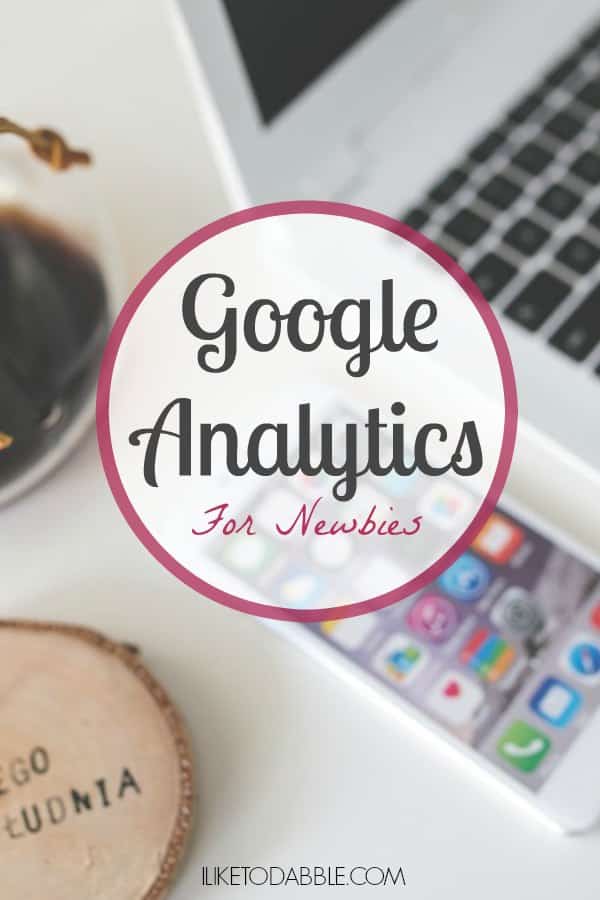
Google Analytics sole purpose is to collect basic data from a website or mobile application. You can setup google analytics on your website or mobile application in 3 simple steps. Plus, I have included some neat ways to organize your stats within your WordPress dashboard area.
Watch the instructional video to get you started.
Follow along with the step-by-step instructions.
- You will need to create and sign into your analytics account. You can do so here: google.com/analytics:
Click SIGN IN > Analytics or if you need to setup an account, More options > Create account. - Next you are going to need to set up a property in your Analytics account. A property represents your website or app and is the collection point in Analytics for the data from your site or app. Properties contain reporting views and you will be able to use these reporting views. What are great about views is that they let you create filtered perspectives of your data. For example, all data except for your own personal laptop’s IP addresses, or all data associated with a specific country or region.
- The next step is to modify the code for your site or app by adding the Analytics tracking code so you can collect data in the Analytics property you set up. Since not everyone is not tech savy, keep reading as I soon mention a plugin with above a 4.5 rating and over 1 million installs that is perfect for this part and for using the metrics thereafter.
After you have completed the 3 steps above, you will be set to go. You might seem some additional tools to help you along the way of getting to understand Google Analytics, what it captures daily for your site and what that means to you.
Start a Money Making Blog Free Email Course
In this free 5 day email course, I show you everything from creating your blog from scratch, to SEO keyword research strategies, basic branding, creating an email list, social media strategies and monetization strategies to start building a profitable blog.
Sign up for the newsletter to receive regular updates and get instant access to the free course.
Using Google Analytics Data
If you have a self hosted WordPress like myself, it is nice to see Google Analytics in action within the same platform you are in daily while you work on your site and interact with your users. The Google Analytics Dashboard for WP plugin is perfect for this. I use it on my WordPress dashboard and absolutely love it.
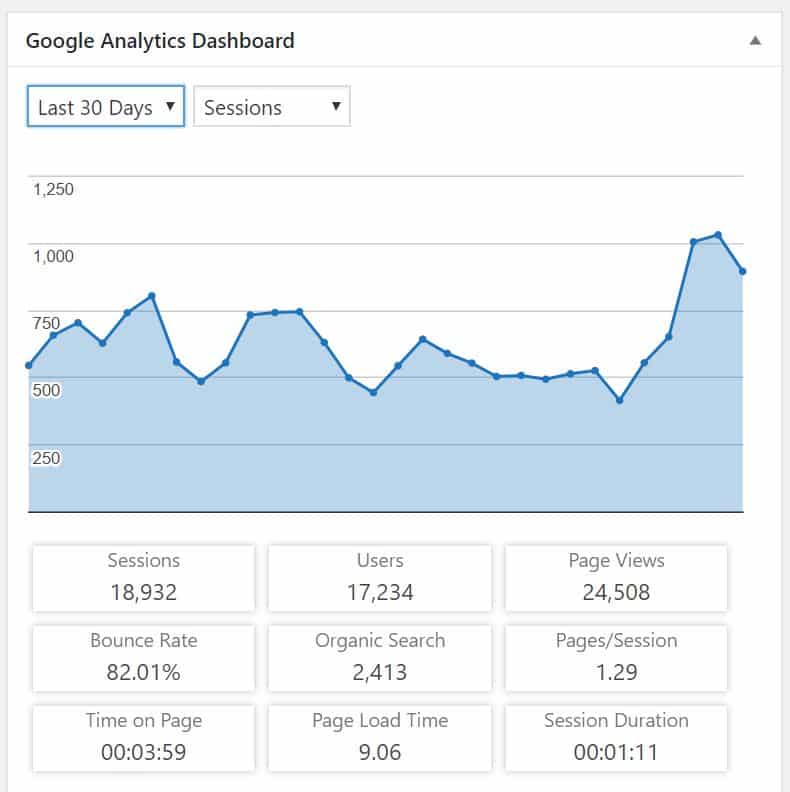
This plugin includes everything you need to capture the success of your new project, and a box a chocolates! It will enable you to track your site using the latest GA tracking code and allows you to view stats in your WordPress install. This way you do not have to navigate away from your site dashboard to capture another metric. As bloggers, we interface with so many tools it is hard to keep track of. That is why I love this plugin, it puts my metrics right in front of my face first thing as I log into my dashboard and start working on my site for the day.
Along with the general Google Analytics stats and overview of your site’s traffic, the GA plugin provides in-depth Page reports and in-depth Post reports. This allows further segmentation of your analytics data, providing specific performance details for each post or page from your website. My favorite has to be the real time stats that load so quickly and on point.
I love how neat and organized the dashboard widgets are for easy viewing. This plugin saves me tons of time switching back and forth from the google analytics page and helps me stay organized.
Once you get your Google Analytics set up and ready to go, this plugin is a must!
Did you know Google Analytics has app’s available for your phone? Well they do! How cool is that?
There is a GA app for BOTH Android and iPhone so you can check your site’s stats on the go.
For Android, check out: Mobile GA
For iPhone, check out: Analytics App
Related Posts:
How To Create A Self Hosted WordPress Blog
Blogging For Beginners: 30+ Blogging Resources to Create and Maintain a Profitable Blog
Make Money Blogging: How I Made $1,174.86 In March 2018 Blogging
How To Secure Your WordPress Blog From Hackers
21 Top Tools To Help Boost Your Blog
The Best Social Plugins For WordPress 2017
The Ultimate Blogger Freebie Master List
Sign up to get this master list of the top freebies for bloggers; free stock photos, checklists, courses, guides, planners, etc.

Daniella is the creator and author of iliketodabble.com. When their wife Alexandra and them aren’t globetrotting or playing with their 7+ animals, they are dabbling and working towards a future of financial freedom.

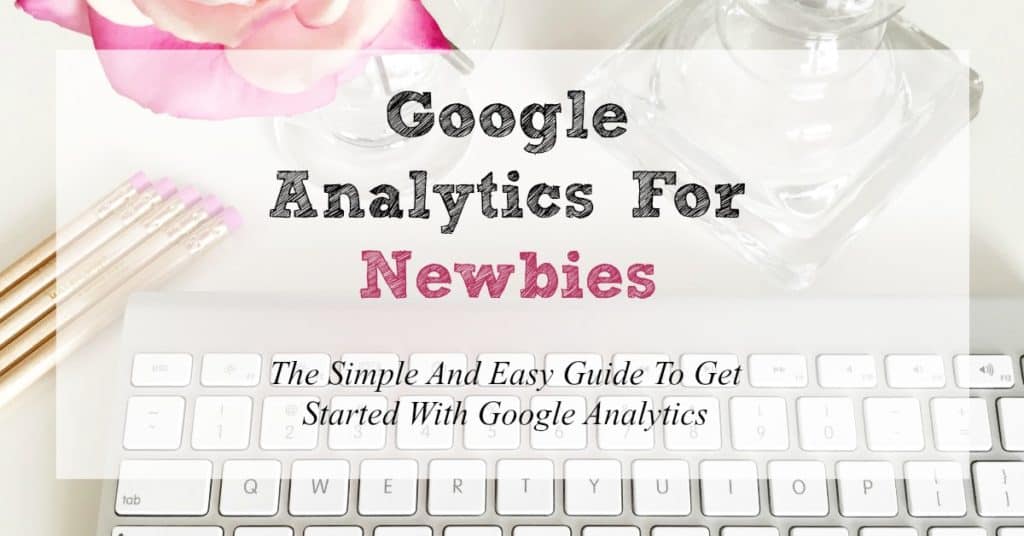
What wonderful tips! When I first started using Google Analytics there is so much data, and it really was overwhelming. So I started looking at just a few categories at first and slowly expanded out. I especially like the dashboard that plugs directly into my WordPress site .. it’s nice to see the key metrics at a glance!
Hi! I just waned to aask if you ever have any iwsues with hackers?
My last blog (wordpress) was hacked and I ended up losing several weeks of hard work due to no backup.
Do you have any solutions to stop hackers?
I like how you shared the instructions and the steps to successfully use Google Analytics. When I finally set mine, it was a life changer.
I tried to avoid Google Analytics for the longest time. I’m glad that you are helping other bloggers embrace it earlier on.
Mastering Google Analytics is one of the things I need to work on. So this post could not have come at a better time. Thanks do much sharing.
This is exactly what I was looking for. Im glad I read your post before going with jetpack. I have heard some not so good reviews on them.
This is a very informative post. Navigating the Google Analytics platform can seem daunting and overwhelming at first glance.
Obsessed with the Analytics app! It’s so addicting to see what’s happening. This is a great starting point for newbie bloggers. Now once it’s installed and going – managing is an entirely different animal.
These are great tips for newbies! Google analytics is so important.
This post could not have come at a better time! I just started an account this morning and had no idea how to work it. Thank youuu!
Google Analytics has drastically changed since I started blogging in 2004. I can easily understand how it can be overwhelming for newbies. It’s overwhelming for me as well at times!
I’ve been blogging for a while now, but google analytics still stresses me out! These tips are great! I need to take time to really figure it out.
This is a great step by step guide on how to set up Google Analytics. I’m still learning how to read the reports but it has been proving to be a great resource for monitoring my blog.
These are great tips for newbies to blogging on the benefits of Google Analytics and how to read the data and its purpose. It’s a great tool to have!
Google analytics is so key! I love viewing my data to see how my site is performing and continue to set goals for growth!
Xx,
Lacey
http://theglittergospelblog.com
This step-by-step guide is really helpful for anyone starting out. Google Analytics are an important part of any blog or website. It can really help you track which posts get the most traction and whether or not people are interacting with your site as you want them to.
What a helpful and informative post. Yes I also use Google Analytics and still getting the hang of it. Thanks for the tips!
I use Google Analytics but I don’t know if I use it to its fullest use. I will need to refer back to this post for more help and to maximize GA.
Google Analytics is something that I personally have been using for a while now, but it is a little hard to get the hang of at first. Great tips!
Wow! This is very helpful for me! Need to learn more about this! Thanks!
There is so much about GA that I still need to learn. Thank you, I need to go step by step through my analytics and see how I can put this to use!
I know a lot of people turn up their noses at it but I’ve been blogging on blogger for years. I use GA often but wish there was a plugin like there is for WP. Great post!
It took me some time to understand this. I use blogger as my blogging platform and it’s usually part of the whole thing when you set your blog up. But for wordpress users, I had no idea that there was a plugin for it. This is very informative!
It’s really important to consider learning about this for your site especially if you plan on making money from blogging someday. I think this is a pretty cool guide! Perfect for newbies!
Google Analytics can be so intimidating for a newbie! Heck it can be intimidating for me as well. Once you have it down though, it is super important and helpful to seeing what works for your blog.
Google Analytics have been super helpful for me! I was surprised how easy it was to set up and get started. It’s truly an amazing tool for bloggers!
Thank you so much for explaining how to use GA. The only thing I was wondering was why the stats on Google analytics are different to the jetpack stats do you know why?
Not sure why, I do not use jetpack.
Great information for everyone running theirvown business or blog.
Right now, I’m with word press and I don’t get to enjoy Google analytics unless I upgrade to their business plan. :(. Is there any other way I can do that?
Honestly – its only been within the past year that I got my SEO stuff together in understanding how it worked. Its a lot. But, so important. And the reason why it took me so long is that I didnt “get” how it all played into a blog. Wish I was more mindful sooner…
I am still learning SEO. It seems like everyday I learn something new! But with blogging there is always something new to learn!
Such a great tool to see who is seeing your website and how many. I love the tips and I have the app too!!
Thanks for this. As a new blogger, I need all the help I can get! I have Google Analytics, but I don’t always know what I’m doing. Thanks again!
Thank you for sharing this information. My site is hosted with google so I have had access to this data for some time but it is still overwhelming to figure out!
It can be hard to figure out, so this is super helpful. I definitely learned a few new things and I am definitely not a newbie anymore 🙂
I am so lost when it comes to the Google Analytics, this information is super helpful. Thank you!
I will definately return to this article to have a second look at it and make sure my site is up to par. It’s great when people post blogs like you have, it really helps the rest of us out to making the most of our blogs as well! Thank you!
This is great info- Google Analytics is something I’ve been using for a few years now, but have never really learned how the information can help my business. Thanks for this post!
OMG i needed this so badly google analytics has been one of those things i love to avoid!
Wow!! Such valuable information. I truly love this article. I am working on three websites and their SEOs and I need all this information.